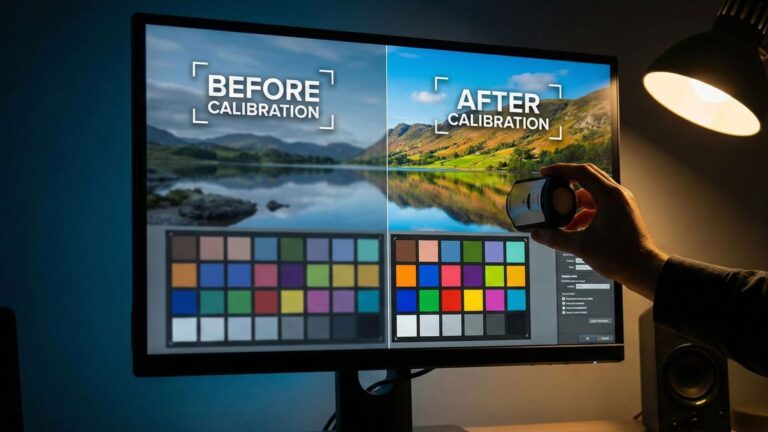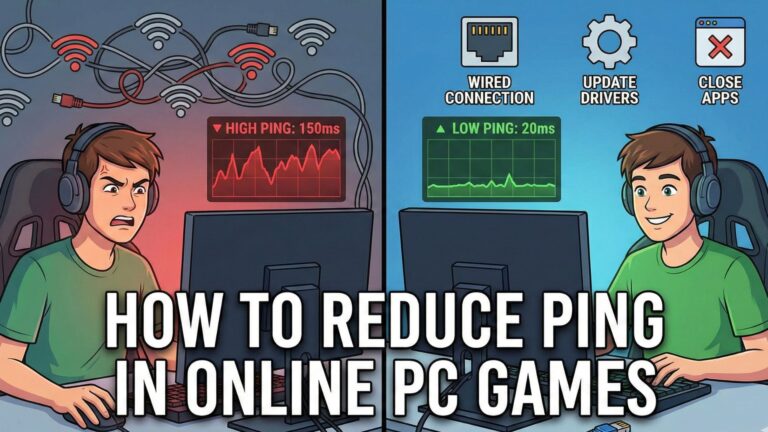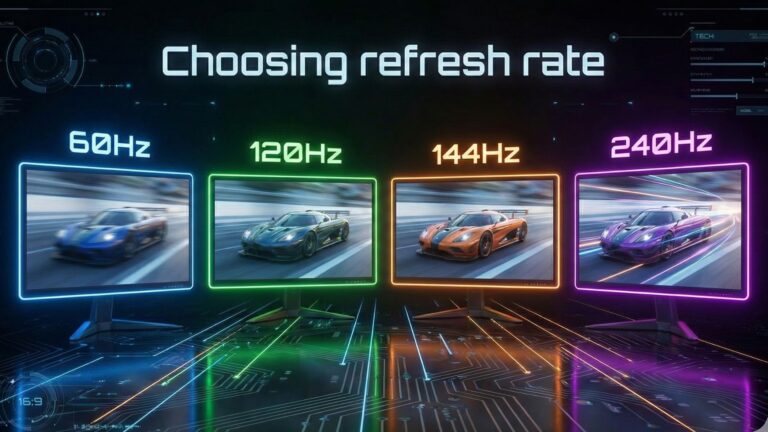🎮 Introduction
Ever noticed a slight lag between pressing a button on your controller and the action happening on your screen? That’s called input delay and it can ruin your gaming experience, especially in fast-paced games like shooters, racing titles, or fighters.
The good news is, you can reduce it significantly with the right settings and tweaks. In this guide, we’ll walk you through the best settings to minimize input delay on Android games whether you play with a controller, touchscreen, or both.
⚡ Use Game Mode or Performance Mode
Most Android phones today come with a Game Mode or Performance Mode (like on Samsung, Xiaomi, OnePlus, and Pixel devices). This mode optimizes CPU, GPU, and RAM usage to prioritize your game’s performance.
Steps:
- Open Settings → Battery or Device Care → Performance Mode.
- Select High Performance or Gaming Mode.
- Optionally, disable background limits for your favorite games.
✅ Result: Lower frame drops and faster input processing.
🔋 Turn Off Battery Saver
Battery Saver slows down your device’s performance to extend battery life. Unfortunately, it also increases latency.
Fix:
- Go to Settings → Battery → Battery Saver, and turn it off before gaming.
- Some brands (like Samsung or Oppo) have per-app performance settings make sure your game isn’t restricted.
🎮 Prefer Wired or Low-Latency Wireless Controllers
If you’re using a controller, wired connections generally offer the lowest latency. However, if you prefer wireless, look for Bluetooth 5.0 or later controllers or ones that support low-latency modes.
Tips:
- Use USB-C to USB-A OTG cables for wired play.
- Avoid cheap Bluetooth adapters they often add delay.
- Keep the controller close to your device to reduce interference.
📶 Disable Unnecessary Bluetooth Devices
Multiple Bluetooth devices can interfere with one another, especially headphones and controllers.
If you’re noticing lag, disconnect any extra Bluetooth accessories before launching your game.
Example: If you’re using a Bluetooth controller, try using wired earphones or your phone’s speakers instead of wireless earbuds.
📱 Enable High Refresh Rate Display
Higher refresh rates make your inputs feel more responsive.
If your phone supports it:
Steps:
- Go to Settings → Display → Motion smoothness / Refresh rate.
- Choose 120Hz or High Refresh Rate mode.
✅ Bonus: Many modern Android games are optimized for 90Hz+ gameplay.
👆 Reduce Touch Latency (For Touchscreen Players)
If you play using touch controls, you can improve responsiveness by adjusting a few settings:
- Turn off Touch Sensitivity Enhancers (like glove mode).
- Avoid screen protectors that aren’t gaming friendly.
- Enable Touch Sampling Boost (available on gaming phones like ASUS ROG, POCO F-series, and others).
🔄 Keep Your System Updated
System and firmware updates often include optimizations for performance and latency.
Make Sure:
- Your Android OS and game app are both up to date.
- You’ve installed the latest controller firmware, if supported (e.g., Xbox, PlayStation controllers).
🧰 Check Developer Options
If you’ve enabled Developer Options, some settings can actually increase delay.
Check these:
- Keep Window Animation Scale, Transition Animation Scale, and Animator Duration Scale to 0.5x or off.
- Disable Force GPU Rendering and Simulate Secondary Displays if enabled.
✅ This helps the system respond faster to input commands.
🔌 Use a Stable Power Source
When your device’s battery drops too low, it can throttle CPU/GPU speeds to prevent overheating.
Always play:
- With battery above 50%, or
- Plugged in using a reliable charger (avoid low-quality cables).
🚫 Close Background Apps
Every background app consumes system resources and can cause lag.
Before you start gaming:
- Swipe away all apps from Recent Apps.
- Optionally, use your phone’s Game Booster feature to auto-optimize RAM.
🏁 Conclusion
Reducing input delay on Android isn’t about a single magic setting, it’s about combining performance tweaks, connection quality, and good habits.
By applying the settings above, you can make your gameplay feel smoother, faster, and more precise giving you a true competitive edge.